Saturday, September 8, 2012: Serve Google Spreadsheet as JSONP (JavaScript)
While creating a Live Scoreboard for this year’s DJMAX Technika Thailand Championship, some of the data (list of participants, offline judge results) are stored on Google Spreadsheets.
I need to find a way to incorporate these data into the web app, and I find a purely client-side way to do it.
Preparing the Spreadsheet
Create a new sheet in the spreadsheet, call it “JS”. And fill in the sheet like this:
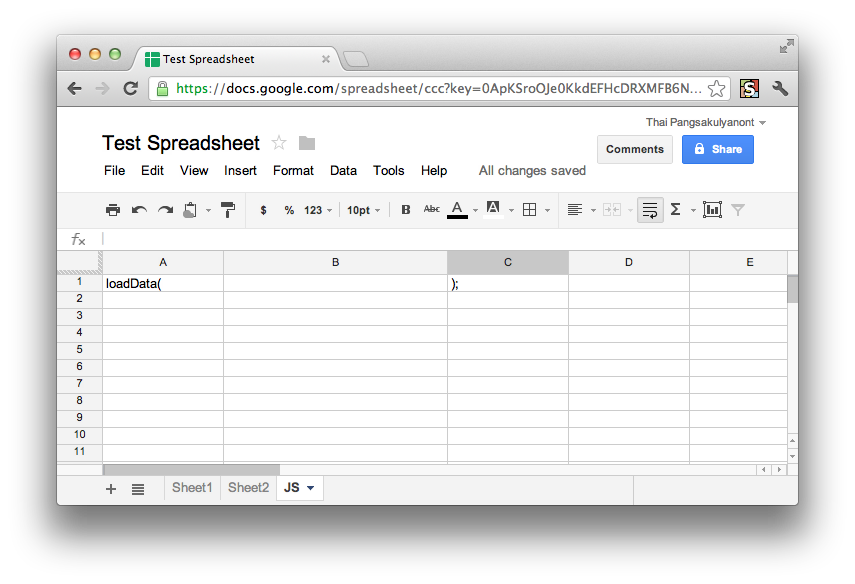
Create a Google Apps Script
Go to Tools -> Script Editor to create a script, paste in this code, and save:
function onEdit(e) {
var value = SpreadsheetApp.getActiveSpreadsheet().getSheets()
.filter(function(sheet) { return sheet.getName() != "JS" })
.map(function(sheet) {
return { name: sheet.getName(),
values: sheet.getDataRange().getValues() };
});
SpreadsheetApp.getActiveSpreadsheet()
.getSheetByName("JS").getRange("B1").setValue(JSON.stringify(value));
}
Basically, what is does is this: when the spreadsheet is edited, the script gets all the sheets, filter out the one named JS, and create an object representing the sheet and all its values for each sheet.
Finally, these objects are stringified into JSON, and are put on the B1 cell of the JS sheet.
Make some change, and behold
After you make changes in other sheets, and then switch to the JS sheet, you will see that the B1 cell we first intentionally left blank at first now contains the JSON representation of the other sheets.
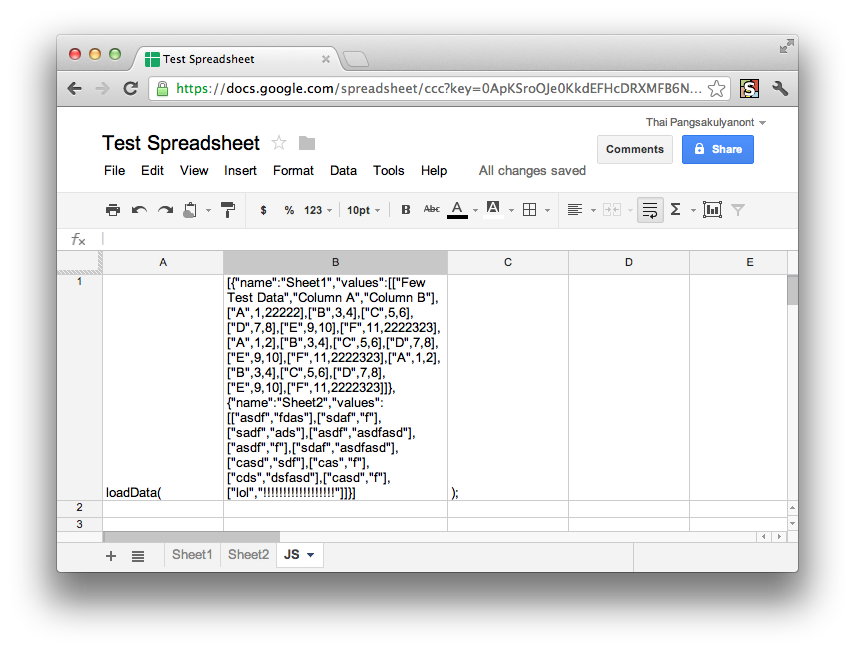
Now, what does it look like? A JavaScript code!
Publish the JS sheet
Now, we can publish the JS sheet. Tell it to auto publish so that the data is always fresh.
Then, get the link to the publish data as TXT (Plain Text)
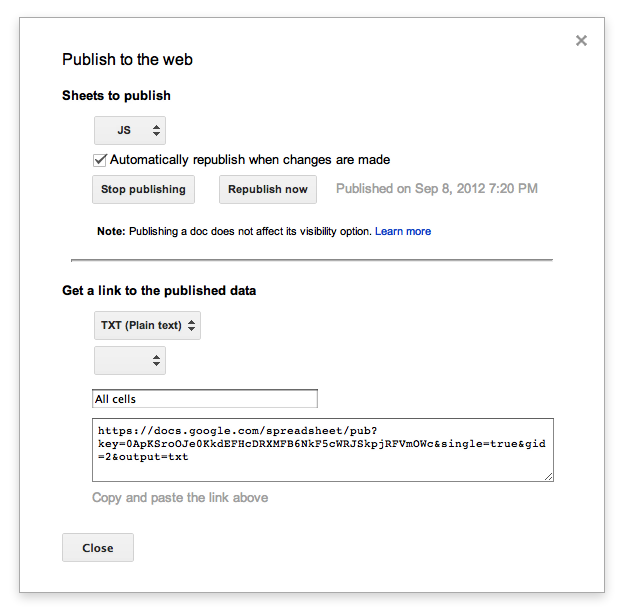
Include it in your web page!
Since the exported text is a valid JavaScript code, you can now include them inside your page!
<script>
function loadData(sheets) {
alert(JSON.stringify(sheets));
}
</script>
<script src="https://docs.google.com/spreadsheet/pub?key=...output=txt"></script>
add / view all comments
Responses